How to Draw Manga in Clip Studio Paint
Draw Manga in Clip Studio Paint
Learn how to draw manga with expert drawing tips, focusing on shadows and lighting. Starting a new manga project can be daunting when facing a blank canvas and endless possibilities. We will explore how to create comics using Clip Studio Paint, including settings for webtoons and character design.
Getting Started
Artists often feel a mix of excitement and trepidation when creating a new image. Questions arise: Does the image look good? What else can you add or change? This guide, along with Asia Landowska’s art process and tips, will help you navigate these challenges. Landowska shares her journey of creating a character named Mai, starting in May 2020 and completing it in May 2021.
Drawing Tips
Choose an Interesting Angle
Avoid Boring Front Views: Front views require perfect balance but can be boring. Opt for a slightly altered angle to start strong.
Draw Quickly
Sketch Fast: Aim to sketch in under 15 minutes. Visualize your idea before it fades.
Tools: Use a Black Pencil tool, ideal for sketches, line art, and coloring. Adjust settings for optimal performance.
Color in your Drawings
Enhance with Colors: Use colors to bring characters to life and spot errors easier.
Techniques: Experiment with navy black lines and Color Burn modes to create vibrant hues.
Do Not Rush Line-Art
Refine Sketches: Take time to refine sketches, making the line art process smoother.
Save Time with Tools
Smart Backup Tool: Use Clip Studio Paint’s Smart Bucket tool to fill areas efficiently, saving time on line art.
Shading and Brushes
Use a Firmer Brush
Firm vs. Soft Brushes: Start with firm brushes for cell shading, then blend edges with softer brushes if needed.
Dimension and Depth: Add shading layers for depth, using techniques like ambient occlusion.
Transparent Watercolor Brush
Blending Tool: Use the Transparent Watercolor brush for blending colors effectively.
Line Adjustments
Adjust Line Width: Use Filters > Correct Line > Adjust line width to thicken or thin lines, refining your art.
Experiment with Colors
Explore Color Options: Use Hue/Saturation/Brightness filters and layer modes to experiment with colors.
Adding Details
Focus on Eyes: Eyes are the window to the soul. Experiment with styles, shapes, and colors for manga-style eyes.
Light and Shadows: Define light sources and add shadows to enhance depth and realism.
Break the Rules
Creativity over Rules: Sometimes, ignore rules to enjoy the painting process. Use favorite tools like the Darker Pencil and Transparent Watercolor Brush.
Incorporate Backgrounds
Creative Backgrounds: Use edited photos for backgrounds if drawing them is challenging.
Knowing When to Finish
Finishing Touches: Add extra colors or effects like Glow Dodge and finalize with a signature. Avoid overworking the piece by knowing when to stop.
Sharing Your Work
Online Sharing: Use social media as a journal of your artistic journey, showcasing your learning and creativity.
Special Keywords – How to Make a Comic in Clip Studio Paint, Clip Studio Paint Pro or Ex, Clip Studio Paint Webtoon, Clip Studio Paint Comic Settings
Thanks for Visiting Our Website – Easy Anime Drawings
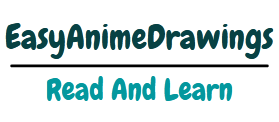

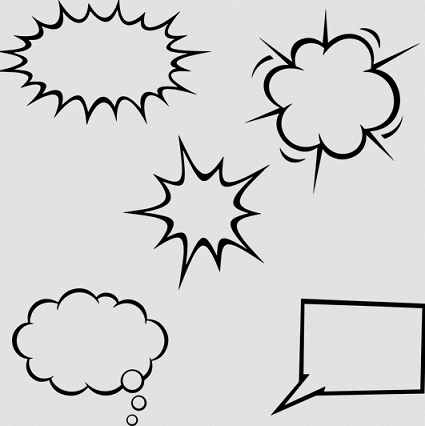

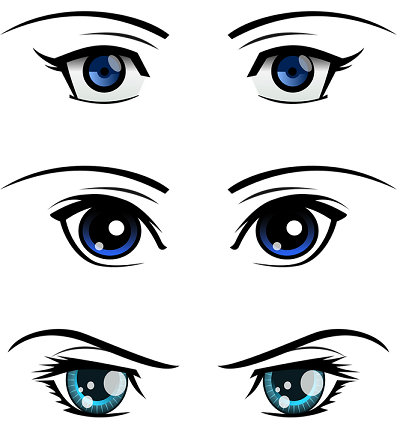
provigil 200mg pill buy generic provigil buy provigil generic provigil order online modafinil ca order provigil 100mg without prescription order generic provigil